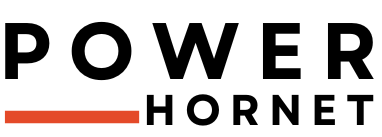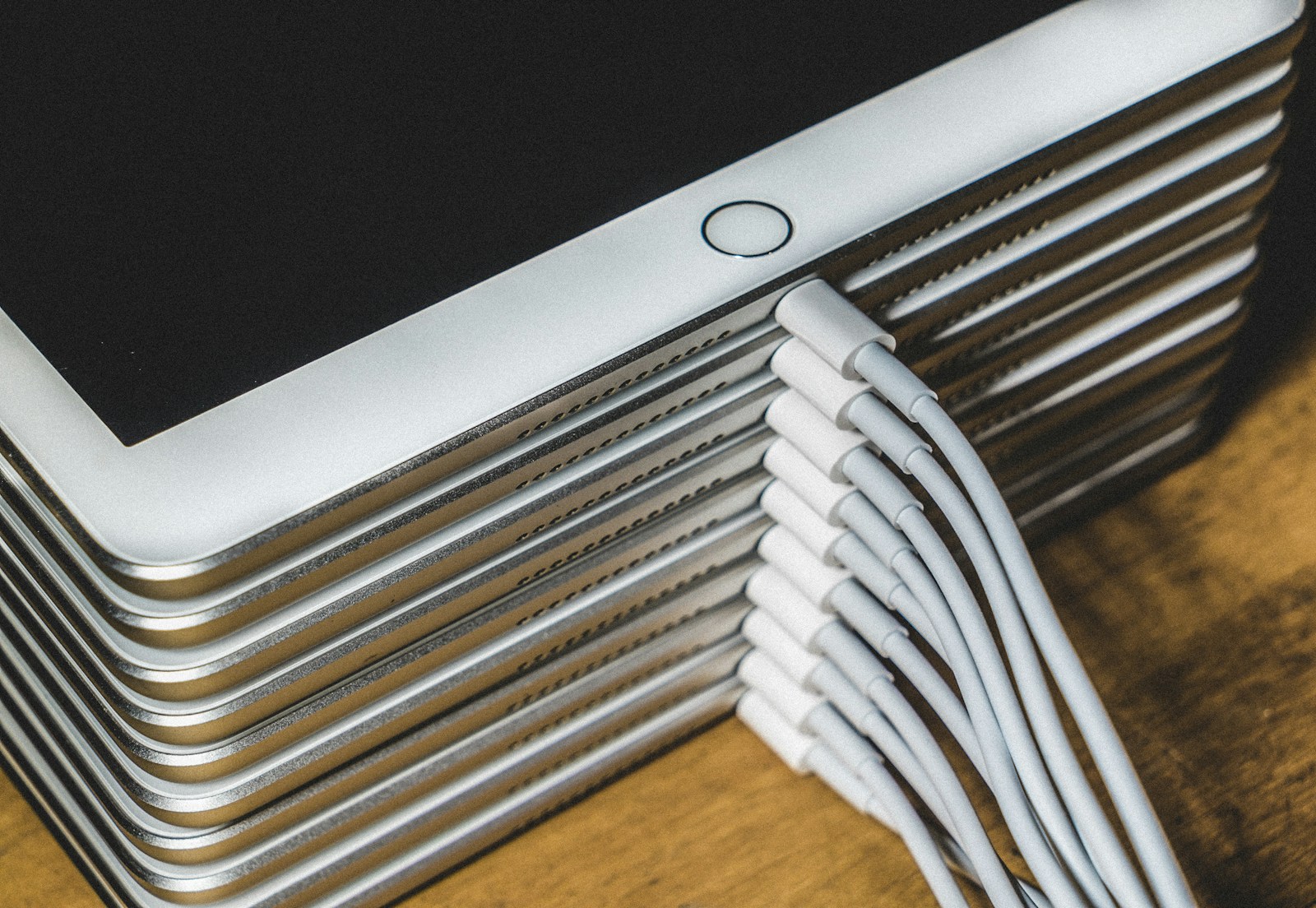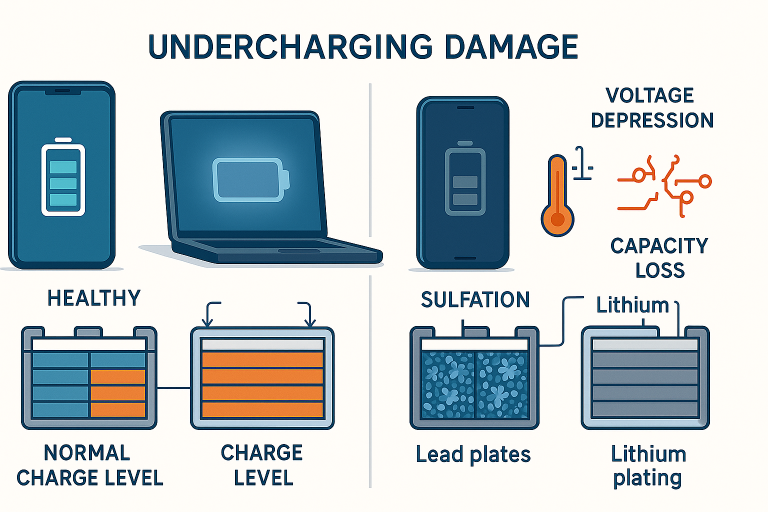Wireless Charger Blinking Red? Here’s What to Do (Comprehensive Guide)
A blinking red light on your wireless charger is not just an indicator — it serves as a warning that something is interfering with the charging process. Ignoring this signal can lead to incomplete charges, device overheating, or even potential damage to your phone or charger. In some cases, it could pose a safety risk, especially if caused by overheating or electrical faults.
In this in-depth guide, we will explore everything you need to know about what causes a wireless charger to blink red, how to diagnose and fix the issue, and steps you can take to prevent it from happening again.
Understanding LED Indicator Lights on Wireless Chargers
Most modern wireless chargers come equipped with LED lights to communicate their status to users. While colors may vary slightly across brands, here’s a general breakdown:
| Light Color | Meaning |
|---|---|
| Solid Green | Charging complete or idle mode |
| Solid Red | Charging in progress |
| Blinking Red | Error detected |
| Alternating Red/Green | Device misaligned or foreign object detected |
A blinking red light typically means the charger has detected an error and requires troubleshooting.
Common Causes of a Blinking Red Light (and How to Fix Them)
Below are the most common reasons your wireless charger might be blinking red — along with actionable fixes for each.
1. Foreign Objects or Obstructions
Cause: Metallic items like coins, keys, or even magnetic accessories (e.g., popsockets, card holders) can interfere with the electromagnetic field required for wireless charging.
Fixes:
- Remove all objects from the charging pad.
- Try removing your phone case — especially thick ones (>3mm).
- Wipe the charging surface with a soft, dry cloth to remove dust or debris.
Pro Tip: Avoid placing your phone directly on top of wallets, credit cards, or other metallic items.
2. Misalignment of the Device
Cause: Wireless charging relies on precise alignment between the charging coil in the charger and the one in your phone. Even a slight shift can disrupt the connection.
Fixes:
- Center your phone carefully on the charging pad.
- Look for alignment marks or indicators (especially on multi-coil pads).
- If using a wireless charging stand, ensure the back of your phone makes full contact with the pad.
Repeat the placement a few times if needed until the light stabilizes.
3. Overheating Protection Triggered
Cause: To prevent damage, most wireless chargers have built-in thermal protection systems. If the charger or device gets too hot, it will stop charging and blink red.
Fixes:
- Unplug the charger and let it cool down for 15–30 minutes.
- Move it away from direct sunlight or heat sources.
- Avoid running intensive apps while charging — they increase internal temperatures.
Bonus Tip: Place a small fan nearby or use a cooling pad if your phone frequently overheats during charging.
4. Power Supply Issues
Cause: Using an underpowered adapter, a damaged cable, or an unstable power outlet can result in insufficient power delivery, causing errors.
Fixes:
- Use the original or certified power adapter that came with your charger.
- Ensure the adapter provides at least 10W output (e.g., 5V/2A).
- Test with a different wall outlet or USB port.
- Avoid using low-quality extension cords or multi-port hubs that share power.
Pro Tip: Fast wireless charging usually requires Quick Charge-compatible adapters.
5. Device or Charger Incompatibility
Cause: Not all devices support wireless charging, and not all chargers work with every phone. Using incompatible hardware can trigger blinking red lights.
Fixes:
- Confirm your device supports Qi wireless charging (check your user manual or manufacturer site).
- For MagSafe-compatible chargers, only use them with iPhone 12 and newer models.
- Check the maximum wattage supported by both your charger and phone.
Example: The iPhone SE (1st Gen) does not support wireless charging, while the iPhone SE (2nd/3rd Gen) does.
6. Software or Firmware Glitches
Cause: Sometimes, the issue lies not in the hardware but in the software — either on your phone or within the firmware of the wireless charger itself.
Fixes:
- Update your phone’s operating system to the latest version.
- Check if the manufacturer offers firmware updates for the charger via their app (e.g., Samsung Members, AnkerLink).
Note: Some high-end chargers now include smart features like temperature monitoring and auto-restart after errors — these rely on regular firmware updates.
7. Hardware Failure or Damage
Cause: Physical damage to the charger, such as a broken coil, faulty circuitry, or a worn-out adapter, can cause persistent issues.
Fixes:
- Test the charger with another compatible device.
- If the problem continues, check for visible signs of wear or damage.
- Contact customer support for repairs or replacement.
Important: Never attempt to open or repair the charger yourself unless you’re a qualified technician.
Troubleshooting Table: Match Symptoms to Solutions
| Symptom | Likely Cause | Immediate Action |
|---|---|---|
| Rapid red blinking | Overheating | Let it cool down; move to a cooler spot |
| Slow red flashes | Foreign object/case | Remove case; clean the charging pad |
| Red blink + no charge | Misalignment/power issue | Re-center phone; try new adapter/cable |
| Red after placement | Incompatibility | Verify device supports Qi charging |
Brand-Specific Tips for Fixing Blinking Red Lights
Different manufacturers implement LED signals differently. Here’s what to look for:
Samsung
- Flashing red light: Indicates a fault with the charger, connected device, or power supply.
- Red + yellow light: Suggests the wrong adapter is being used — use only Samsung-certified cables and adapters.
Sony
- Two red flashes: Overheating triggered safety shutdown. Remove the phone immediately and let the charger cool.
Apple MagSafe
- Red flashing light: Could indicate misalignment, incompatible device, or a case that’s too thick.
Anker / Veger / Generic Qi Chargers
- Red blink: Usually indicates alignment issues, foreign object detection, or insufficient power input.
Preventive Maintenance: Keep Your Charger Running Smoothly
Here are proactive steps you can take to avoid future problems:
- Use Certified Accessories
Always opt for MFi-certified (Apple) or Qi-certified cables and adapters. Cheap knockoffs can cause voltage fluctuations. - Keep It Cool
Avoid placing your charger near radiators, windowsills, or laptops. Heat is the enemy of electronics. - Update Firmware Regularly
Many modern wireless chargers support over-the-air updates — make sure you’re installing them monthly. - Avoid Overloading Multi-Device Chargers
Charging multiple devices at once can strain the power supply. Only charge what the charger is rated for.
When to Seek Professional Help
If you’ve tried all the above solutions and the red blinking persists, it may be time to reach out to the manufacturer or a certified technician.
- Contact Support: Most major brands offer live chat, email support, or apps (like the Samsung Members App).
- Check Warranty: If your charger is under warranty, you may qualify for free repairs or replacements.
- Safety First: If you notice burning smells, visible smoke, or excessive heat, stop using the charger immediately and dispose of it safely.
Don’t Ignore the Red Blink!
A blinking red light on your wireless charger is essentially a distress signal — your charger is trying to tell you something is wrong. While many issues are simple and easy to fix (like repositioning your phone or cleaning the pad), others may point to deeper problems with your setup or hardware.
By understanding the root cause and taking the right preventative measures, you can enjoy safer, more reliable wireless charging without constant interruptions.
Recommended Upgrades: Consider investing in premium wireless chargers like the Anker MagGo, Veger Magnetic 3-in-1 Stand, or Belkin Boost Charge Pro — all feature smart thermal control, foreign object detection, and multi-device compatibility.