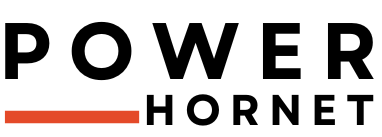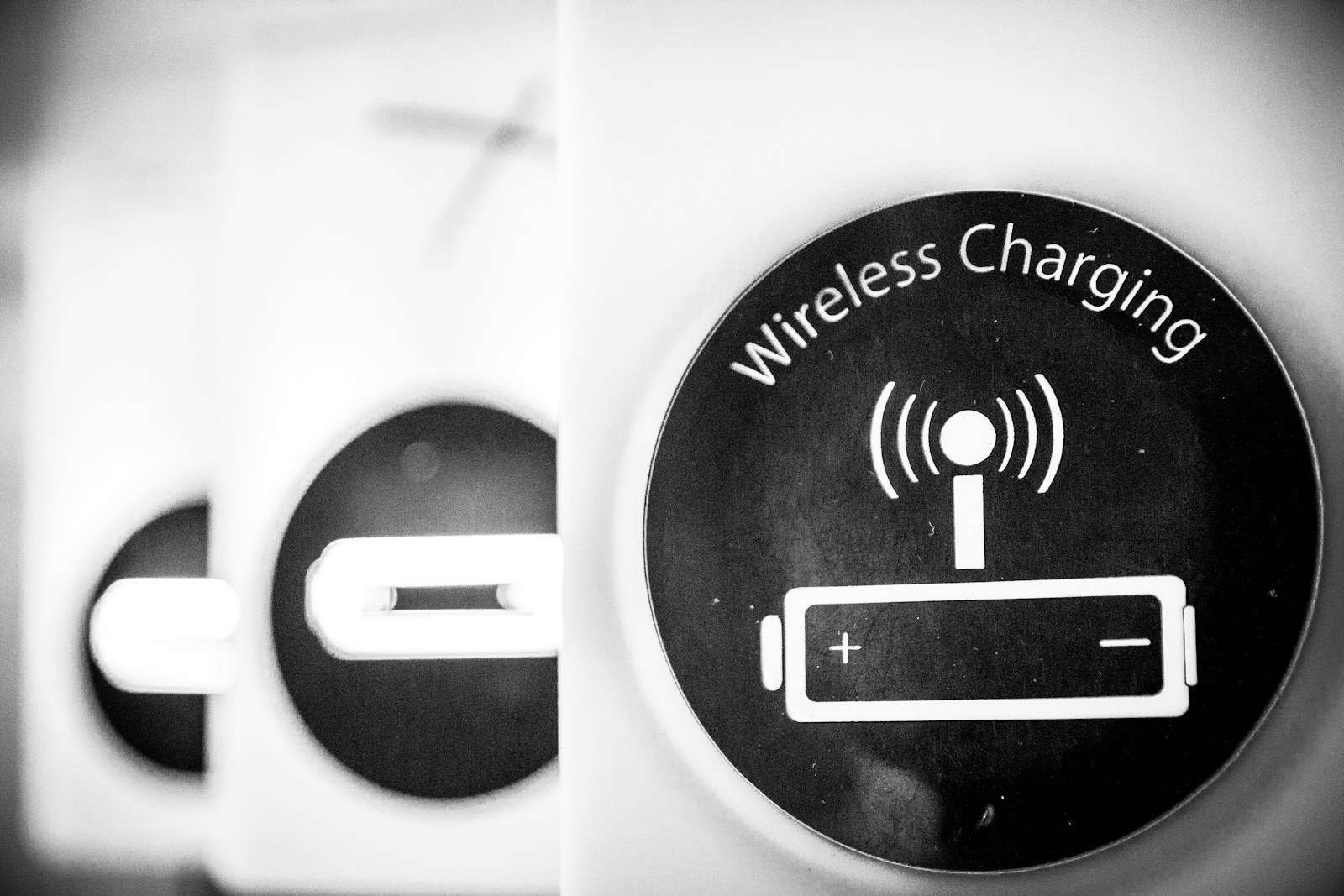Why Does iPhone Charging Slow Down After 90% – And How to Speed It Up
When it comes to charging our smartphones, speed is often a top priority. We’re used to fast-charging Android devices that can reach 100% in under an hour, so when we notice our iPhones slowing down dramatically once they hit around 90%, it can be both confusing and frustrating.
In this article, we’ll explore the science behind this slowdown, explain the technology Apple uses to protect your battery, and provide actionable tips to help you optimize charging times — without compromising your device’s longevity.
The Science Behind Slower Charging After 90%
1. What Is Trickle Charging?
The primary reason your iPhone charges more slowly after reaching about 90% is due to a process called trickle charging. This is not unique to iPhones – many modern smartphones use this technique to preserve battery health.
Lithium-ion batteries, which power all modern smartphones, are sensitive to overcharging and heat. As the battery approaches full capacity, the internal voltage rises. To prevent damage and prolong battery life, the phone reduces the charging current significantly during the final phase of charging.
This phase is known as the “constant voltage” or “absorption” stage, where the charger maintains a steady voltage while gradually reducing the current. This ensures the battery reaches 100% safely without overheating or stressing the cells.
Think of trickle charging like filling a glass of water: You pour quickly at first, but slow down near the top to avoid spilling.
2Battery Health Management (iOS Feature)
Starting with iOS 13 and later versions, Apple introduced a feature called Optimized Battery Charging (also known as Battery Health Management). This feature learns your daily charging habits and delays charging past 80% until you’re ready to use your phone.
For example, if you typically charge your iPhone overnight, the phone will stop charging at 80% shortly after you plug it in and then complete the remaining 20% just before your usual wake-up time.
This helps reduce battery aging caused by prolonged exposure to high charge levels and elevated temperatures – especially important for lithium-ion batteries, which degrade faster when kept at 100% charge regularly.
What You Can Do to Speed Up Charging
While Apple prioritizes battery longevity over speed in the final stages of charging, there are still several ways to make the entire process faster — especially during the earlier phases:
1. Use a Higher-Wattage Charger
Apple includes a 5W or 20W charger with most iPhones, but you can upgrade to a higher-wattage USB-C to Lightning charger for faster results.
- iPhone SE (2nd gen and newer), iPhone 8 and newer models support fast charging using a USB-C to Lightning cable and a compatible power adapter.
- Recommended wattages:
- 18W
- 20W
- 30W (ideal for iPad and iPhone Pro users)
Using a 20W or higher charger can get your iPhone from 0–50% in about 30 minutes, depending on the model.
Tip: Always pair a fast charger with a certified USB-C to Lightning cable for best performance.
2. Enable Airplane Mode While Charging
Putting your iPhone in Airplane Mode reduces background activity — such as cellular data, Wi-Fi, Bluetooth, and app syncing — allowing more power to go directly into the battery.
This is especially useful when you’re charging from low percentages or need a quick top-up before heading out.
On average, charging in Airplane Mode can save 10–15 minutes compared to normal charging.
3. Turn On Low Power Mode
If you don’t want to disconnect entirely, enabling Low Power Mode can also help speed up charging slightly. It limits background processes, animations, and automatic downloads, making the device draw less power while charging.
Go to:
Settings > Battery > Toggle on Low Power Mode
4. Avoid Using Your Phone While Charging
Using your iPhone while it’s charging increases internal resistance and heat generation. Both factors cause the device to throttle the charging rate to protect itself.
Try to minimize screen-on time during charging, especially during fast-charging phases.
Heat is one of the biggest enemies of battery health. Avoid charging under blankets, direct sunlight, or while playing graphically intensive games.
5. Keep Your Device Cool
As mentioned, heat negatively affects both charging speed and battery lifespan. If your iPhone feels warm while charging, unplug it for a few minutes or move it to a cooler surface.
Avoid wireless charging pads that trap heat unless they have built-in cooling mechanisms.

Advanced Tips for Faster Charging
1. Charge During Off-Peak Hours
If you’re using a shared power source (like a multi-port wall charger or laptop), try to charge when fewer devices are drawing power. This ensures your iPhone gets the maximum current available.
2. Don’t Fully Drain the Battery
Frequent deep discharges (going from 100% to 0%) stress the battery more than partial cycles. Lithium-ion batteries perform best between 20% and 80% charge.
Charging from 20% to 80% repeatedly is better for long-term battery health and may even result in slightly faster charging overall.
3. Use a High-Quality Cable and Wall Adapter
Even if you have a powerful charger, a poor-quality or frayed cable can bottleneck the charging process.
Look for:
- MFi-certified Lightning cables (for older iPhones)
- USB-IF certified USB-C cables (for newer iPhones and iPads)
- Chargers with proper safety certifications (UL, CE, FCC)
Bypassing Battery Health Management (Optional)
If you want your iPhone to charge fully without delay, you can disable the Optimized Battery Charging feature:
- Go to Settings > Battery > Battery Health
- Tap Optimized Battery Charging
- Toggle it off
Warning: Disabling this feature may accelerate battery aging over time. Only do this if you absolutely need a full charge immediately and frequently.
Understanding Battery Degradation Over Time
Even with perfect charging habits, your iPhone’s battery will degrade over time. Apple considers a battery healthy if it retains 80% of its original capacity after 500 complete charge cycles.
You can check your battery health in:
Settings > Battery > Battery Health
If your Maximum Capacity drops below 80%, consider replacing the battery — it may no longer hold a full charge efficiently and could contribute to slower-than-normal charging speeds.
When to Upgrade Your Battery or Charger
If you’ve tried all the above steps and still experience slow charging, it might be time to:
- Replace the battery: Especially if your battery health is degraded.
- Upgrade your charger: Use a PD (Power Delivery) compatible charger and cable for true fast-charging capabilities.
- Get a MagSafe charger: For iPhone 12 and newer models, MagSafe offers convenient wireless charging with decent speeds when paired with a 20W+ power adapter.
Final Thoughts
While Apple’s design choice to slow down charging after 90% may seem inconvenient, it’s ultimately a smart strategy to extend your iPhone’s battery lifespan. By understanding how trickle charging and battery management work, you can make informed decisions about how and when to optimize your charging routine.
Whether you’re in a rush or simply want to maximize your battery’s health, following these tips will help you strike the right balance between speed and longevity.
Summary: Key Takeaways
| Tip | Benefit |
|---|---|
| Use a 20W+ charger | Enables fast charging up to 50% in ~30 mins |
| Enable Airplane Mode | Reduces background usage and speeds up charging |
| Turn on Low Power Mode | Minimizes power consumption while charging |
| Keep your phone cool | Prevents thermal throttling and protects battery health |
| Avoid using the phone while charging | Prevents heat buildup and slowdowns |
| Charge between 20–80% | Extends battery lifespan and improves efficiency |
| Replace old or degraded batteries | Restores faster charging and better battery retention |