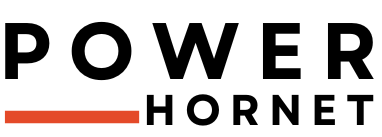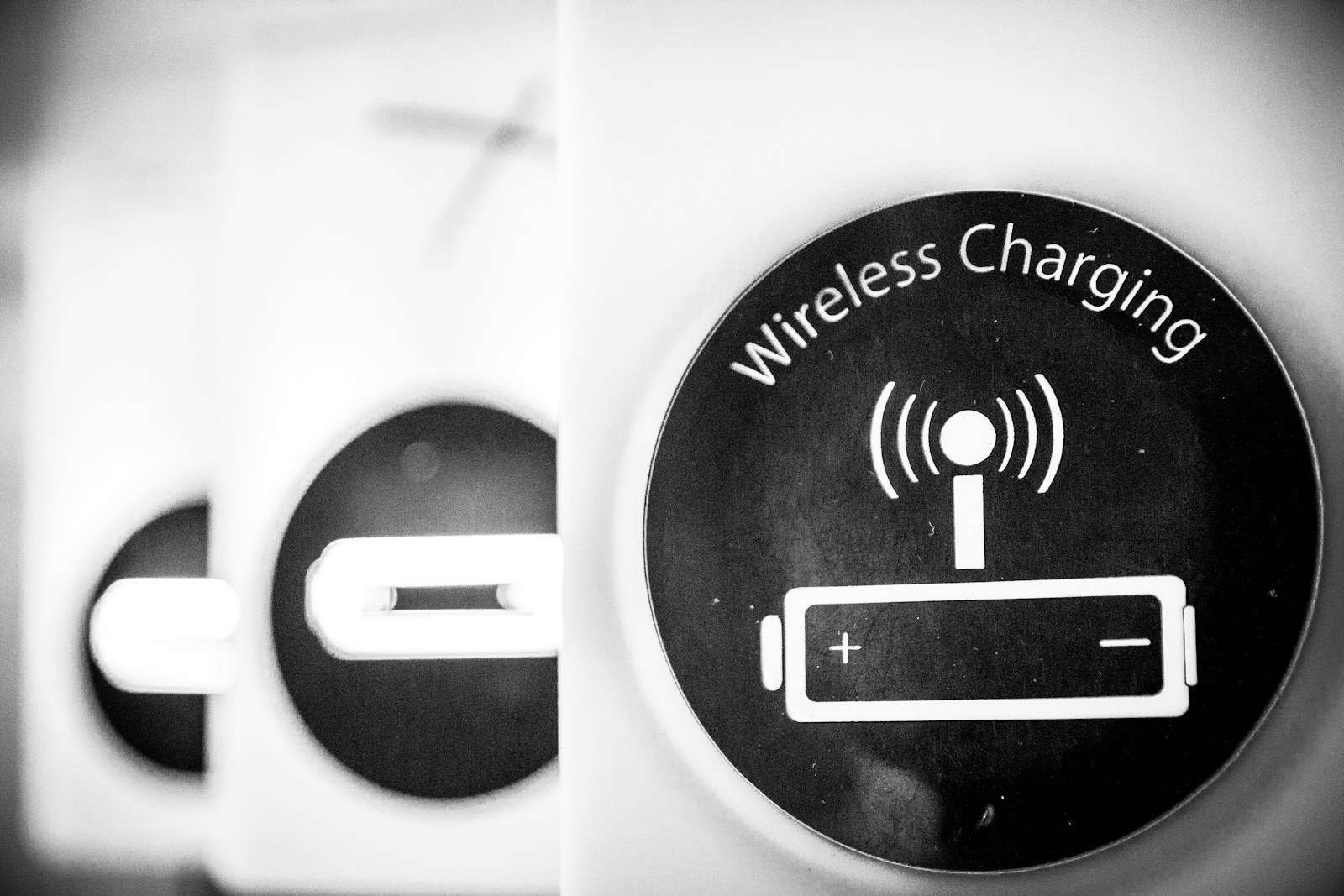How to Know if Charging Port is Damaged
A charging port may seem like a small component in your phone or laptop, but it serves as the primary gateway for power and data connectivity. When functioning properly, you hardly notice it — but when damaged, it can bring your entire digital life to a halt.
Charging port issues are common and often underestimated. Left unaddressed, they can lead to complete device failure, costly repairs, or even the need for premature replacement. However, with early detection, proper care, and timely intervention, many problems can be avoided or resolved efficiently.
In this comprehensive guide, we’ll walk you through everything you need to know about charging ports — from identifying signs of damage and understanding root causes to exploring repair options and preventive strategies.
1. Signs of a Damaged Charging Port
Early recognition of charging port issues is crucial to prevent further complications. Here’s what to look out for:
A. Charging Difficulties
- Intermittent Charging: Your device only charges when the cable is held at a specific angle or wiggled.
- Slow Charging: Even with a known good charger, your battery takes significantly longer than usual to charge.
- No Charging: Despite connecting the charger, your device doesn’t respond or display any charging indication.
B. Physical Symptoms
- Loose Connection: The charging cable feels unstable or falls out easily due to worn-out internal pins.
- Visible Damage: Look for bent, broken, or discolored metal contacts inside the port.
- Debris Buildup: Dust, lint, or pocket debris clogging the port can interfere with proper connection.
C. Warning Signs
- Error Messages: Devices may display alerts such as:
- “Liquid Detected” (on iPhones)
- “Connected, Not Charging” (on Windows laptops)
- Overheating: Excessive heat coming from the port or charger during use.
- Burning Smell or Smoke: Indicates serious electrical issues — stop using the device immediately.
2. Common Causes of Charging Port Damage
Understanding why charging ports fail helps in preventing future damage. Here are the most common culprits:
A. Everyday Wear and Tear
- Frequent Plugging/Unplugging: Daily use wears down the port over time.
- Cheap or Poorly Fitting Cables: Low-quality or non-certified cables exert unnecessary pressure on the port’s delicate components.
B. Physical Trauma
- Drops or Impacts: Dropping your device can misalign or crack the port’s internal structure.
- Forced Insertion: Trying to plug in the cable upside down or with excessive force can bend or break the internal pins.
C. Environmental Factors
- Liquid Exposure: Spills, rain, or high humidity can corrode the metal contacts inside the port.
- Dust and Debris: Accumulation of particles can block the connection and cause physical wear on the contacts.
D. Manufacturing Defects
- Weak Soldering: If the port isn’t securely attached to the motherboard, it may loosen or detach over time.
- Substandard Materials: Some devices use low-quality materials that degrade faster under normal usage.
3. Step-by-Step Fixes for a Damaged Charging Port
Before jumping to expensive repairs, try these troubleshooting steps:
Step 1: Diagnose the Issue
- Test Multiple Cables and Adapters: Rule out faulty chargers by testing with different ones.
- Check Another Device: Plug the same cable into another device to determine if the problem lies with the port.
Step 2: Clean the Charging Port
Tools Needed:
- Wooden toothpick
- Compressed air
- Soft brush
- Cotton swabs
- Isopropyl alcohol (90% or higher)
- Flashlight
Steps:
- Power Off the Device
- Inspect the Port: Use a flashlight to see if there’s visible debris or corrosion.
- Gently Remove Lint/Dust: Use a wooden toothpick or soft brush. Avoid sharp or metallic tools to prevent scratches.
- Blow Out Loose Particles: Use short bursts of compressed air.
- Clean Corrosion: Dampen a cotton swab with isopropyl alcohol and gently clean the contacts. Let the port dry completely before reconnecting the charger.
Step 3: Software Troubleshooting
- Restart the Device: Sometimes, a simple reboot can reset software glitches affecting charging.
- Update Firmware/OS: Manufacturers often release updates to fix bugs that impact hardware performance, including charging behavior.
Step 4: Temporary Workarounds
- Wireless Charging: If your device supports it, use wireless charging pads to bypass the port.
- External Battery Packs: Some models offer magnetic adapters or cases that allow charging without using the main port.
4. When to Repair or Replace the Charging Port
If cleaning and basic fixes don’t resolve the issue, professional help may be needed.
DIY Repair (Advanced Users Only)
Risks:
- Potential for damaging other components
- Risk of voiding warranty
- Requires technical skill and precision
Tools Needed:
- Precision screwdriver set
- Soldering iron
- Replacement charging port (compatible with your device model)
- Anti-static wristband
⚠️ Not Recommended for Novices – Mishandling can cause irreversible damage.
Professional Repair
Average Costs:
- Smartphones: $50–$150 depending on brand and model
- Laptops: $100–$300 (more complex due to motherboard integration)
Benefits:
- Warranty on workmanship
- Use of OEM (Original Equipment Manufacturer) parts
- Expert diagnostics to identify related issues
5. Preventing Future Damage
Prevention is always better (and cheaper) than cure. Follow these tips to protect your charging port:
Use Certified Accessories
- Stick to MFi-certified cables for Apple devices or USB-IF certified for Android and PCs.
- Avoid generic or counterfeit chargers that may strain the port.
Handle with Care
- Unplug by the connector, not the cable.
- Avoid using the device while charging — especially when lying down or moving around.
- Keep the port area free from stress by avoiding tight spaces or awkward angles when plugging in.
Keep Ports Clean
- Perform a monthly inspection and gentle cleaning using compressed air or a soft brush.
- Store your device in a dust-free environment when not in use.
Invest in Protective Covers
- Silicone or rubber port covers can shield against dust, moisture, and accidental impacts.
6. When to Consider Replacing the Device
Sometimes, repairing a damaged charging port isn’t worth the investment. Consider upgrading if:
- Repair costs exceed 50% of the device’s current value
- The port is part of a larger hardware issue (e.g., water-damaged logic board)
- Your device is outdated and no longer receives software updates
7. Future-Proofing: USB-C and Beyond
As technology evolves, so do charging standards.
USB-C Dominance
- Most new smartphones, tablets, and laptops now feature USB-C ports, which are more durable and reversible.
- They support faster charging and data transfer speeds.
Portless Designs
- Rumors suggest Apple may phase out the Lightning port entirely in favor of MagSafe or wireless-only charging.
- While convenient, these designs may pose challenges for users who rely on wired connections.
8. Frequently Asked Questions (FAQs)
Q: Can I charge my phone if the port is damaged?
A: Yes, if your phone supports wireless charging or has a magnetic adapter (like MagSafe), you can still power it up without using the physical port.
Q: How long does a charging port repair take?
A: On average:
- Phones: 1–2 hours
- Laptops: 1–3 days (depending on part availability and complexity)
Q: Does insurance cover charging port damage?
A: It depends on your policy. Most standard warranties don’t cover accidental damage unless you have extended protection plans or accidental damage coverage. Liquid damage is often excluded unless specifically insured.
9. Conclusion
A damaged charging port might seem like a minor inconvenience, but it can quickly escalate into a major disruption — halting productivity, limiting communication, and potentially leading to expensive repairs.
By staying alert to early warning signs, practicing careful handling, and investing in quality accessories, you can significantly extend the lifespan of your charging port. For persistent issues, seeking professional assistance is often the safest and most cost-effective solution.
Remember, prevention is key. Whether you’re using a smartphone, tablet, or laptop, taking care of your charging port ensures your device remains powered and ready when you need it most.